POS transaction screen (69k) |
POS tender screen (67k) |
POS lookup item screen (76k) |
![]()
QuickSell 2000 Features Summary
![]()
Installation/Configuration
- Single Station
- Multiple Stations (Network)
- Multiple Stores (optional)
![]()
Supported Hardware
- IBM-Compatible Computer
- Cash Drawers
- Bar Code Readers
- Mag Card Readers
- Pole Displays
- Receipt Printers (40/80-columns)
- Electronic Scales
![]()
Point-Of-Sale
- Automatic Price Lookup (sales, quantity discount, promotional)
- Automatic Tax Computation
- Lookup Quantity
- Display Picture of the Item
- Multi-Tender
- Mix & Match Pricing
- Gasoline Sales (3 decimal digits)
- Gas Pump Deposits
- Deposits on Orders
- Food Stamps
- Online Credit Authorizations Using ICVerify
- Overall Discounting At Time of Sale
- Line Item Discounting At Time of Sale
- Separate Tax Exemption At Time of Sale
- Create and Store Layaway Sales
- Create and Store Transaction In-Progress
- Add Customer
- Lookup Customer Data
- Pop-Up Calculator
- Calculate Change
- Custom Receipt Templates
- Print Kit Components on Receipt
- Print Check Validation Endorsement
- Reprint Any Receipt In Current Batch
- Daily Sales Graph
- User-Definable Keyboard-Shortcut Macros
- User-Defined Reminder Messages
![]()
Inventory Types
- Standard
- Service
- Matrix (apparel)
- Lot Matrix
- Serialized
- Kit
- Weight (tare, actual)
- Gasoline
![]()
Inventory Control
- Track Standard (product) Inventory
- Track Matrix Inventory
- Track Kit Inventory
- Track Service Items
- Generate Purchase Orders
- Receive Shipment
- Print Bar Code Labels
- Process External File (data collection unit)
![]()
Pricing
- Mix and Match
- Lot Pricing (single, six pack, case, etc.)
- Gasoline Pricing (to 3 decimal positions)
- Multiple Price Levels/Customer (price break tables)
- Discount From Retail
- Markup From Cost
- Profit Margin
- Multiple Sales Tax (GST, PST, etc.)
- Multiple Tax Rate Tables (percent, base, cap)
- Value Added Taxation
- Sales Commissions
![]()
Security
- Cashier Floor Limit
- Cashier Return Limit
- Log On Password
- Change Price at Point-of-Sale
- Change Tax Amount at Point-of-Sale
- Allow No Sales (open drawer)
- Allow Pay Outs
- Hold Transaction (suspending or stacking)
- Blind Closeout
- View Sales Journal
- Sign On Before Each Transaction
![]()
Built-In Reports
Extensive customizable reports for:
Customer
- List
- Statement
- Mailing Labels
Sales
- Daily Sales Summary
- Daily Tax Collected
- Detailed Sales
- Detailed Tax Collected
- Commission
- Cashier Log
Inventory
- Item Price List
- Item Quantity List
- Item Cost List
- Item Reorder List
- Inventory Movement Report
- Serial Number Tracking
- Purchase Order Report
- Supplier List
Layaway
- Open Activity Report
- Expiration Report
![]()
Graphs
- 2D and 3D Sales History Graphs
![]()
Customer Information/Mailing List
- Search by Name
- Search by Zip Code
- Search by Customer #
- Print Mailing List
- Track Purchase Including Date and Amount
- Finance Charges on Accounts
![]()
Accounting
Interface with Popular Accounting Software:
- M.Y.O.B.
- Peachtree Accounting for Windows
- QuickBooks for Windows
![]()
FAQ
This FAQ list provides answers to most commonly asked questions on
QuickSell 2000.
![]()
![]()
Does it run under Windows 95?
Yes. QuickSell 2000 is designed to operate on any PC running Windows 95, Windows for Workgroups, or Windows 3.1x. It can be operated on a single machine or as part of a local area network.
I have only one PC at my store, can I use QuickSell 2000?
You can use QuickSell 2000 on a stand-alone computer or in a networked environment. A stand-alone computer may be appropriate for a small store where a single POS register is sufficient for all sales transactions. The same computer can be used to perform the back-office functions provided by the QuickSell Manager program.
Can QuickSell 2000 handle multiple tenders?
In addition to cash, check, credit card, layaway, and food stamps, QuickSell 2000 allows you to define new tendering types as needed. For example, you can define tendering types for foreign currencies, house charge cards, etc. Payment can be split among any or all defined tender types.
Can it export sales information to my accounting program?
From the QuickSell 2000 Manager program, sales data can be exported to the following leading Windows-based accounting programs:
- QuickBooks
- Peachtree Accounting
- M.Y.O.B.
Since QuickSell uses a Microsoft Access database, information in its database can be accessed by any programs that support Access or ODBC.
Can QuickSell 2000 keep track of purchases made by my customers?
Yes. When a sales transaction takes place, QuickSell 2000 captures information on how many of a particular item is purchased, what the price per item is, who is buying it, and how the customer is paying for it. This database provides information on customer demographic data, buying habits, frequency, and amount of purchase. By keeping track of customer data, including what they purchase, you end up with a first class mailing list for targeted marketing. You can also query the QuickSell 2000 database to help you set sale pricing, mail out birthday cards, flyers, and promotional material to targeted customers.
What types of reports are available from QS2000?
Virtually all types of reports that provide business owners with the most up-to-date data to make intelligent and informed business decisions! The reports are grouped under customer, sales, inventory, layway, and miscellaneous. In each report, you can specify the order in which data will appear, screen out any data that does not meet specific conditions, and save the report specifications for future use. With QuickSell 2000's built-in report generator, you can create literally hundreds of reports for your own store. For example, you can easily generate a report that shows all customers who live in zip code 918xx, have purchased at least $1,000 from the store, and whose account balance is less than $100.00. All reports can be previewed on-screen, printed, or saved in a file for merging into Microsoft Word.
Can QuickSell 2000 handle foreign currencies?
Yes. You can define multiple foreign currencies to be accepted by your store and the exchange rate for each type in QuickSell 2000's tender types screen. When the customer pays in foreign currencies, QuickSell 2000 will automatically convert the tendering amount into local currency. The Z report also summarizes the money collected for each foreign currency type.
I'm not very good at knowing when it's time to reorder merchandise. Can QuickSell 2000 help me?
Yes. QuickSell 2000 gives you the option to generate purchase orders manually or automatically based on re-order criteria or items sold during a specified period. You can generate purchase orders for all items in the database, selected departments, categories, or suppliers. Purchase orders can be viewed on-screen, printed, or saved to disk.
I want to assign certain POS privileges to only certain cashiers, can I do this?
You can assign POS priviledges to an individual cashier, thus restricting what each cashier can and cannot do. For example, you can allow a cashier to:
- alter an item's price...
- alter the tax status of an item...
- put a sale on hold...
- ...and much more!
Also, you can place a limit on the amount a cashier can ring up on each transaction or the return amount that a cashier can accept.
What types of POS devices are compatible with QuickSell 2000?
Virtually all serial and parallel POS devices: barcode scanners, electronic scales, cash drawers, electronic pole displays, magnetic strip readers, and printers (40 and 80 column). POS devices can be connected to parallel ports, serial ports, keyboard wedges, or any combination. It is this design-in-flexibility and open connectivity that enables QuickSell 2000 to run on almost all PC-based POS systems. As an example, QuickSell 2000 operated flawlessly on Epson's latest IT-U200 POS system as well as on the new IBM SureOne POS system which has six serial ports.
Can QuickSell 2000 handle pre-printed forms (receipts)?
QuickSell 2000 supports a large number of printers, from 40-column to 80-column, impact dot matrix to laser. You can order standard business forms supported by QuickSell 2000 with your company information or you can have us customize the receipt template to overlay POS data on your existing pre-printed forms.
I want to have an item priced at $0.30 each, but 4 at $1.00. Can QuickSell 2000 do that?
Yes. You can define how QuickSell 2000 will handle pricing and quantity discounts for each item in your database. In the cited example, you can even define what QuickSell 2000 will do when someone buys 6 of the item. You can set QuickSell 2000 to charge the first 4 at $1.00 ($0.25 each), and the remaining 2 will be charged at $0.30 each or at $0.25 each.
Can I make a percent discount at the POS?
You can place a flat percentage discount to all items on the sales screen. And, you are not limited only to placing a flat discount. You can have QuickSell 2000 recalculate the sale price (automatically) of each item being sold to achieve whatever percentage you enter as a profit margin or markup from cost.
Can I tell QuickSell 2000 not to apply taxes at the POS?
You can enable or disable taxes on the sales screen by pressing the SHIFT-F12 key.
There are so many features, what if I don't need them all?
One of the great features of QuickSell 2000 is that if you don't want to use or have no use of a certain feature, you just ignore it. QuickSell 2000 does not require you to use every option or fill in every field. And, if later on down the road you find a need for a feature, you can quickly incorporate it into your business and QuickSell 2000 will just as quickly implement the feature.
I have a laser printer, can QuickSell 2000 print price stickers?
Stickers can be printed with barcode, selling price, and item descriptions to avoid sticker switching by customers. This takes away any possibility of incorrectly entering item numbers at the register. Stickers can be printed on laser printers using Avery labels or on barcode printers.
Can QuickSell 2000 display a reminder message to the cashier when a certain item is sold?
You can define a reminder message and associate it with any item in the database. When the item is sold, the message will be displayed at the sales screen and the cashier can press the Enter key to acknowledge it. You can specify an age limit for the message and QuickSell 2000 will display the minimum birthday that satisfies the age limit requirement in the message.
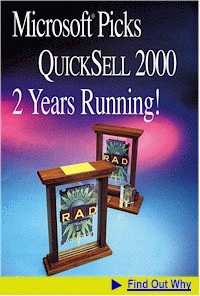








 . . . . . . .(C) 1999 Steve Karas and Associates .
. . . . . . .(C) 1999 Steve Karas and Associates .